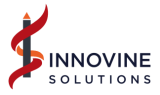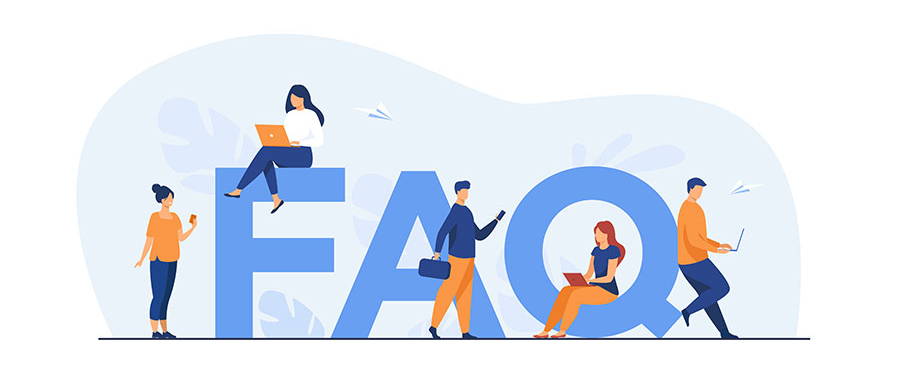
Enter your Mail Id and password, then click on Login. Once you have entered the details, you will be logged in to your account.
Steps to place an order:
- Select the items which you want to order.
- Add those items to your “Shopping Cart”.
- After reviewing your shopping cart, click on “Checkout”.
- You’ll be prompted to sign in to your account, you can sign in using your email address if you already have an account
- Select the Shipping address and click on Continue.
- Select the payment method, add the details and click on “Continue”.
- Review your order and click on “Place your Order” button and Pay to complete the transaction.
To change the quantity for items you have not yet added to the cart -
Once you click on the "Add to Cart" button and add the item to your shopping cart, enter the desired quantity in the "Quantity" option.
Once you click on the "Add to Cart" button and add the item to your shopping cart, enter the desired quantity in the "Quantity" option.
To change the quantity for items already added to the cart -
Go to Cart, enter the desired quantity in the "Quantity" option. The quantity number for the item and order amount will be updated automatically.
Go to Cart, enter the desired quantity in the "Quantity" option. The quantity number for the item and order amount will be updated automatically.
If the entered quantity is more than 100, the default quantity will be set to 100.
This could be due to the following issues:
- Check if there is a Payment decline.
- The item you have selected is out of stock.
- There is some technical or internet connectivity issue.
- Undeliverable to selected location/pincode.
- Check if there is a quantity limit.
You would not be able to change or modify the number of items once you have already placed an order. You can place another fresh order with the desired modifications.
To proceed to checkout:
1. Select Proceed to Checkout.
2. If prompted, sign in to your account or create a new account if this is your first order.
3. Enter a shipping address.
4. Choose a shipping method.
5. Enter your payment information.
6. Review your order details.
7. Select Place your order.
You can create a Return in three simple steps
- Tap on MyOrders
- Choose the item to be Returned
- Enter details requested and create a return request
*This is subject to the Terms & Conditions set forth in the Return Policy*
Please tap on “My Orders” section under main menu of Website to check your order status.